So, if you’ve bought a new phone recently, or reset your watch; and tried to pair it to your Moto 360 first generation, you’ll find that Google Maps and probably several other apps haven’t transferred to your watch.
The main reason for this is that, as their way, Google has abandoned Wear 1 devices. Not quite in the Google Graveyard yet, but not far from it.
This guide is from March 2021; but if you’re visiting later than that, it’s possible this won’t work for you. It’s what worked for me.
This is post is based somewhat on https://medium.com/@karthikb23/revive-your-moto-360-gen-1-2020-updates-659d92d9cafd – which I tried; but ended up crashing my watch. Maybe I was impatient, not sure.
The steps that I followed.
1 – Install an older version of Android Wear on your phone, that still has the USB debugging option. I used this one from late 2018: https://www.apkmirror.com/apk/google-inc/google-play-services-android-wear/google-play-services-android-wear-14-7-92-release/google-play-services-wear-os-14-7-92-050300-220882040-android-apk-download/
2 – On your Moto 360, become a developer (Settings – About – tap “Build Number about 8 times until it says “You’re now a developer.)
3 – Enable ADB Debugging, and Debugging over Bluetooth on the watch. (Settings – Developer Options.)
4 – You might need to enable Bluetooth Debugging your phone. (Become a developer by tapping build number several times if not already done, then go into Developer options and Enable USB Debugging.)
5 – Enable “Debugging over Bluetooth” on the Wear OS app.
6 – Install ADB on your computer if you haven’t already. See https://www.xda-developers.com/install-adb-windows-macos-linux/
7 – Download a newer version of Google Play Services – I used this one: https://www.apkmirror.com/apk/google-inc/google-play-services-android-wear/google-play-services-android-wear-14-7-92-release/google-play-services-wear-os-14-7-92-050300-220882040-android-apk-download/
(You could try a newer one than the above – this one was new enough to work.)
8 – Download a copy of Google Maps for Wear OS – I used this one: https://www.apkmirror.com/apk/google-inc/maps-navigation-transit-android-wear/maps-navigation-transit-android-wear-10-35-2-release/google-maps-navigate-explore-wear-os-10-35-2-android-apk-download/ – again a newer one might work as well.
9 – These are the things I needed to type in to update my watch:
adb forward tcp:4444 localabstract:/adb-hub
adb connect localhost:4444
After typing the second line, it said “Failed” and also my watch had a prompt to trust the computer. I chose always trust.
Next I updated the Play Services: (Notice the -r which tells it to replace the existing version.)
adb -s localhost:4444 install -r “C:\platform-tools\com.google
.android.gms_14.7.92_(050300-220882040)-14792061_minAPI23(armeabi-v7a)(nodpi)_apkmirror.com.apk”
This takes about ten minutes so don’t be too alarmed. Probably best to do it with the watch on the dock.
Next I installed the Google Maps.
adb -s localhost:4444 install “C:\platform-tools\com.google.an
droid.apps.maps_10.35.2-1035250000_minAPI23(nodpi)_apkmirror.com.apk”
After doing this, a couple of other apps turned up as well – Deezer and the Omega Watch Face I downloaded earlier from https://play.google.com/store/apps/details?id=com.brohkahn.omegawatchface&hl=en&gl=US
I don’t know how much longer this watch will be able to keep working as Android gets updated into the future; but for now it lives again 🙂
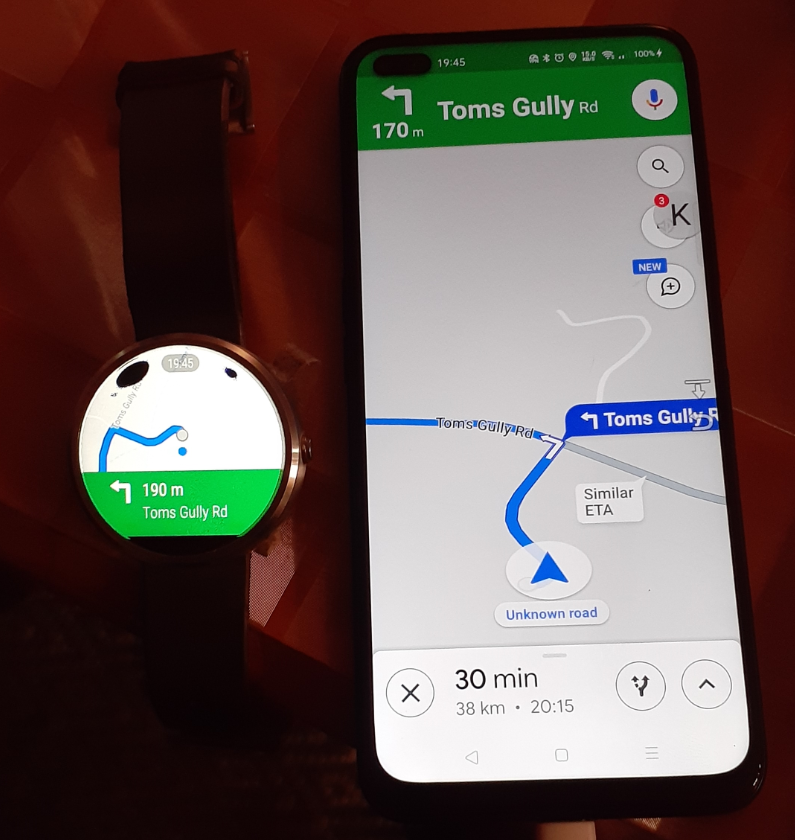
I’ll post a link in Reddit, but will also enable comments here as well since Reddit has a tendency to lock older posts, meaning they can’t be updated with new information.
